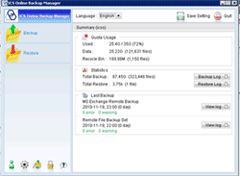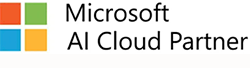IT Consulting | IT Support | Managed Services | New Jersey Computer Support Services
OBM Installation Guide and Download - ICS Remote Data Backup Manager
30 Day Free Trial Below:
System Requirements
- Operating System: Windows 7 / Windows 8.1 / 2008/R2 / 2012R2
- Disk Space: 180Mbytes
- Network Protocol: TCP/IP (Http/Https)
- Additional Requirement:
- Make sure you have logged onto Windows using an account with administrative privileges
Getting Started
- Download the setup file above and run it - (Click [Yes] to run this software.)
- Follow the instructions on the installation wizard to complete installation
- When finished, a new icon (ICS OBM) will be installed to the system tray (near the clock) automatically and ICS OBM will be launched automatically.
- If you don't have a backup account, select [Trial Registration] and press the [Next] button
- Enter the [Login Name] and [Password] of your choice
- Enter your [Email address] in the text field provided
- Press the [Submit] button
- You should now be logged onto the backup server already (if the [Login Name] of your choice is already taken by another user, try a different login name)
- If you have a backup account already, select [User Logon] and logon to the server with your existing username and password.
- If this is your first time logging into the server, you will be guided to create a backup set
- Enter a backup set name of your choice in the [Name] field
- Select the files that you want to backup
- Setup the backup schedule by pressing the [Properties] button (please note that you can add multiple backup schedules to a backup set)
- Setup the encryption setting for your backup set (if you don't know much about encryption, just accept the default values here)
- Press the [Finish] button
Scheduled backup will run automatically if you leave your computer on.
- To run a backup immediately, select your backup set from the left panel and press the [Start Backup] button above. Select [Off-site Backup Server] and press the [OK] button.
- Setup completed.
About Us:
- 150+ 5-Star Google Rated IT Firm
- Microsoft Certified Cloud AI Partner
- SOC II Certified Managed Service Provider
- Better Business Bureau A+ Rated